Install Oracle E-Business Suite Release 12 on MS Windows
2) EBS R12 on Windows XP.
I will strongly recommend to install R12 on Windows 2003 server. It is more reliable and will provide you maximum functionality.
Oracle E-Business Suite Release 12 on Windows 2003 Server.
My Hardware & Software Specifications: Booting and Running speed is excellent by using following hardware.- Intel Pentium Core 2 DUO, CPU 2.0 GHz
- 4 GB of RAM
- 250 GB Hard Drive
- Windows 2003 Server with Service Pack 2
- R12 Stage Down load from http://edelivery.oracle.com
- MKS Tool Kit licenced download from http://webstore.mkssoftware.com
- Visual C++ 8.0 licenced (Included in Microsoft Visual Studio 2005)
Installation Steps:
1) Install Windows 2003 Server with SP2
Make sure you have installed Network driver successfully.
2) Set ‘Computer Name’ .
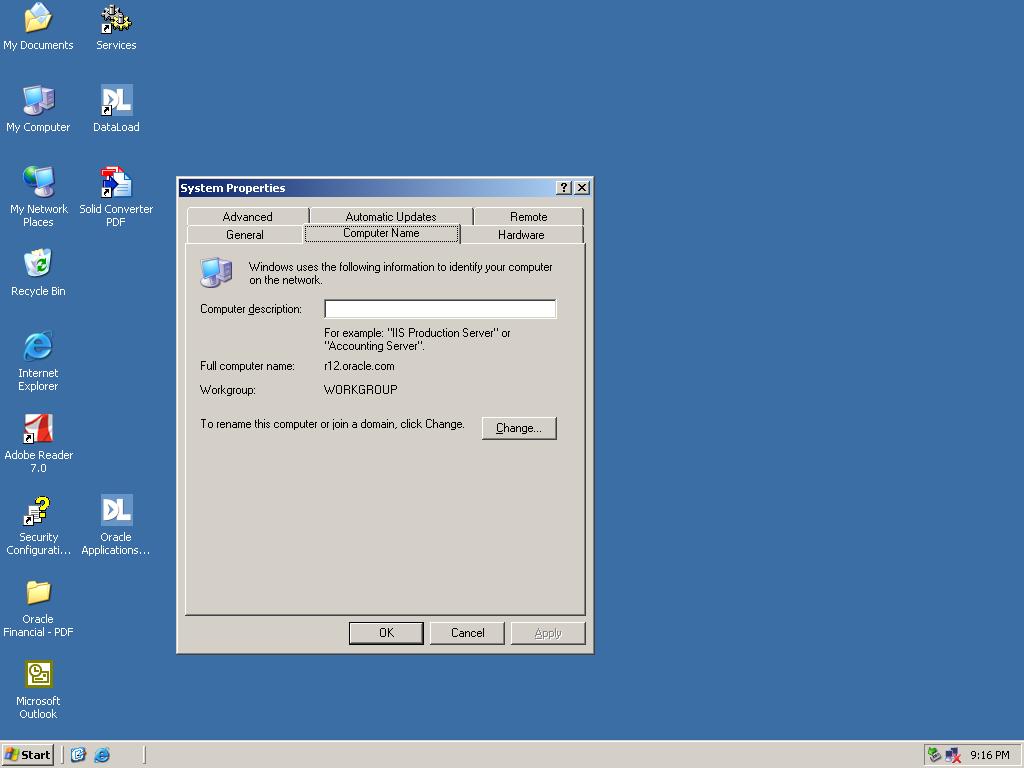
- Right click on ‘My Computer’ > Properties > ‘Computer Name’ > Change
- Set ‘Computer Name’ to r12 (you can other give any name)
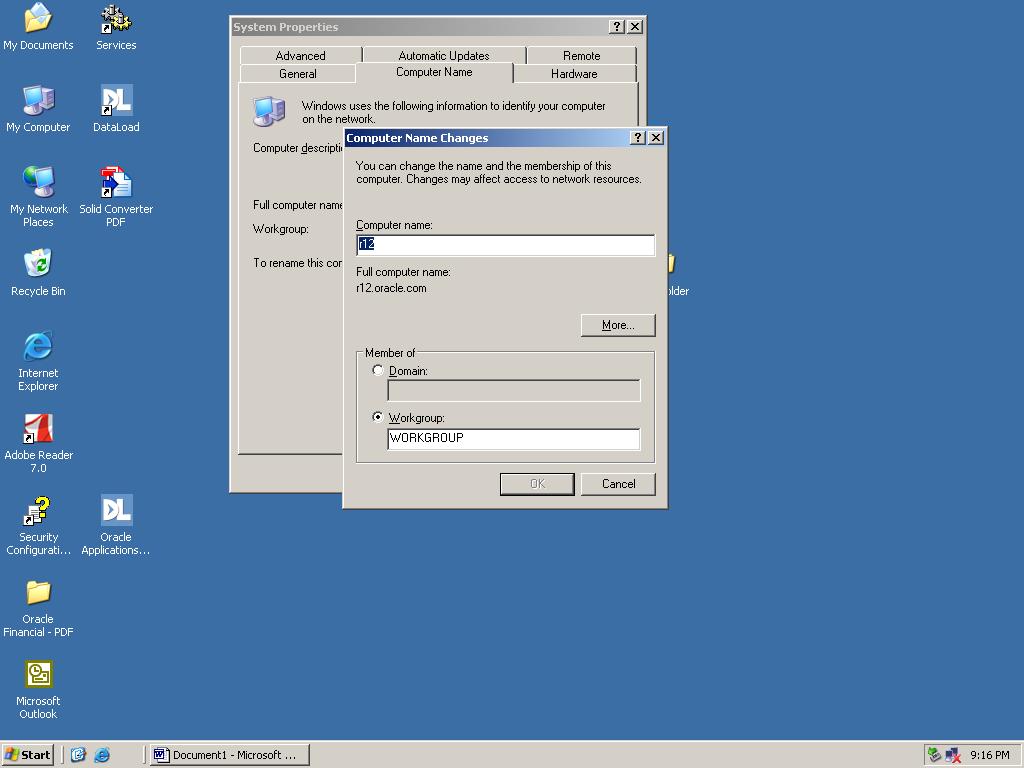
3) Set the domain
- Click on More
- Set a ‘Primary DNS Suffix of this Computer’ to oracle.com you can choose any other name (myoreacle.com)
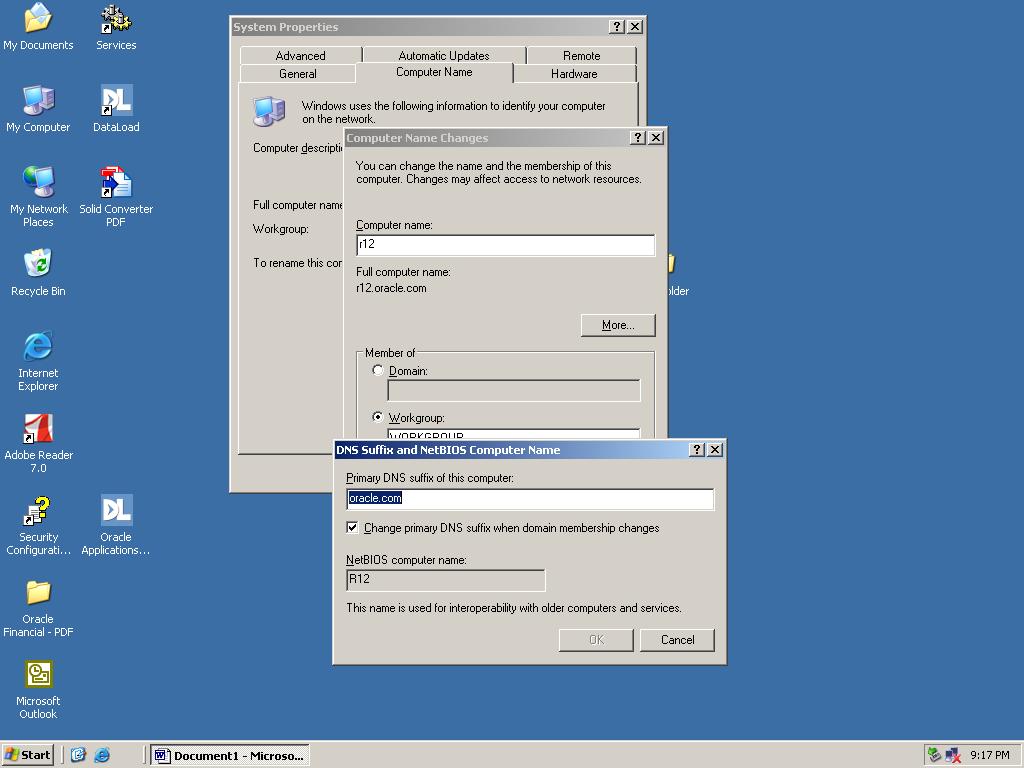
4) Add a new entry in C:\windows\system32\drivers\etc\hosts as follows:
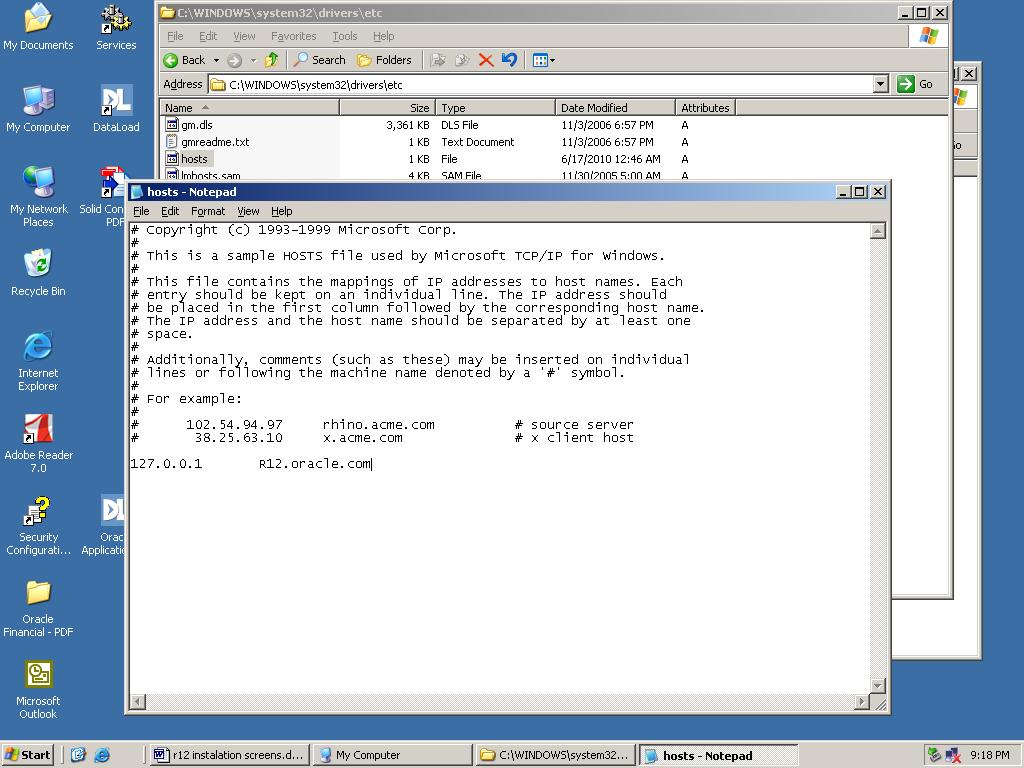
replace localhost with r12.oracle.com
5) From the command prompt, make sure you can do the following:
C:\> ping r12.oracle.com
6) Install Visual C++ 8.0 (Which is included in Microsoft Visual Studio 2005) in ‘C:\VS8′ Directory name should not contain spaces
7) Download ‘MKS toolkit’ and install in c:\mksnt\
8- Copy link.exe , cl.exe from c:\vs8\vs\bin to c:\mksnt\mksnt\
9) Copy which.exe from c:\mksnt\mksnt\ to c:\vs8\lib\
10) Copy GNUMAKE.EXE to c:\windows\system32
11) Restart Computer
12) Set Up the Stage Area:
Stage Area (c:\stage12) requires a 32 GB hard disk space. Make sure stage12 name should not contain spaces and should have read/write permissions.
Extract the zip files which have been downloaded from (http://edelivery.oracle.com). Nothing special to do since the extracted files will create the stage area directory structure by itself. You should see the following structure under ‘C:\stage12′ once you are done with the files extraction: Make sure there should not be spaces stage directory name.
- startCD
- oraAppDB
- oraApps
- oraAS
- oraDB
13) Start the installation:
Run rapidwiz from following path
C:\stage12\startCD\Disk1\rapidwiz> RapidWiz.cmd
For ‘VC++’ and ‘mks’ I have provided the following paths:
s_MSDEVdir=C:\VS8\VC
s_MKSdir=C:\mksnt\mksnt
14) Follow the wizard and sit back and relax until installation completed.
15) After installation complete open the browser and write following URL r12.oracle.com:8000
No comments:
Post a Comment